Cloud Monitor allows your company to monitor and participate in conversations on the Social Networks, interacting with the customers through Facebook, Twitter and listening on YouTube, Blogs or other RSS Feeds. From the searches in the Cloud Monitor agents can create incidents to pro-actively communicate with customers and follow up customers’ issues and also identify trends or experiences.
Social Channels have to be set up in order for RightNow to be able to search the Social Networks for posts and comments related to your organization and its products/services. These channels include Facebook, Twitter, YouTube, and RSS feeds.
Twitter
RightNow CX provides a default Twitter channel that you can access through the cloud monitor to perform searches of Twitter’s public feed. In order to monitor the public feed, you must first create a Twitter channel account and then select it from the Twitter channel editor.
Channel accounts enable agents to monitor, automatically create incidents, and send responses publicly or privately from the RightNow Agent desktop to public tweets or private messages sent to your organization’s Twitter account.
To add a channel account for Twitter:
1. Click the Configuration button on the navigation pane.
2. Double-click Channel Accounts under Service. The Channel Accounts tree displays.
3. Click Twitter and then click the New button on the ribbon to display the editor.
4. Type a name for the Twitter channel account in field Name.
5. Define how private messages will be processed in Private Message Permissions.
6. Select a group check box to associate all staff members in the group with the channel account or expand the group to select staff members individually.
7. Click the Grant Access button on the Channel Accounts editor. The Twitter Login window displays.
8. Type the user name and password of the Twitter account.
9. Click the Authorize App button. A message informs you that you have been granted access.
10. Click the OK button.
11. Click the Save and Close button on the ribbon.
To enable the public Twitter channel for social monitoring.
1. Click the Configuration button on the navigation pane.
2. Double-click Channels under Service in the configuration list. The Channels tree displays.
3. Click the Twitter down arrow and then select the Twitter channel to display the editor.
4. Type a name for the channel in field Name.
5. Click the drop-down menu to select the channel account you want to use to authenticate cloud searches.
6. Click the Save and Close button on the ribbon.
Note: Once the channel is saved and has been used to perform cloud searches, the Search Manager button on the Channels editor ribbon will become active. This function provides access to a utility for managing cloud searches by channel.
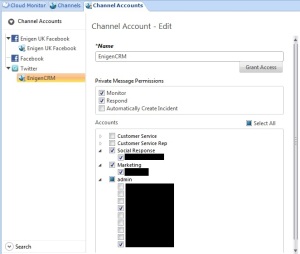
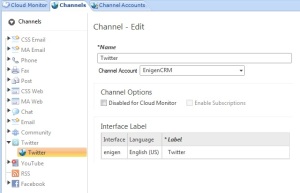
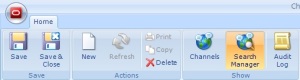
Hi,
I am trying to set up the similar configuration for my organization. However, I get a blank pop up window when i click on Grant Access button on Twitter Channel Account. Ideally it should open the Twitter login window. I would appreciate the much help.
Thanks.
Shreyas
Hi Shreyas,
What version of the SW are you using?
Hey Luis,
It’s Feb 2015.
Thanks,
Shreyas
Hi Shreyas,
I have the exact same issue with one of our environments, but with another one is working fine. I can see you poped a question into the community to see if anyone has experienced the same. Let’s see if anyone comes back.