RightNow provides two methods for grouping contacts to create audiences to use on broadcast mailings or surveys:
- Contact lists: Static lists comprised only of contacts that have been explicitly selected, changing only when you manually add or remove contacts.
- Segments: Dynamic lists comprised of contacts that match one or more fixed filters that you specify. Because segments are dynamic, their contents change over time as updated contacts fall in and out of alignment with the filters.
When you create a mailing or survey, contact lists and segments can be used alone or included with (or excluded from) other lists and segments to form your audience. This gives all the flexibility needed to assemble audiences that are specific, optimized, and efficiently maintained.
Creating a Contact List:
1. Click the Audiences button on the navigation pane
2. Double-click Contact Lists Explorer
3. Click the New button
4. Enter information in “Notes” field
5. Tick/un-tick “Available for Proof” field (let contacts in the list receive proof requests)
6. Tick/un-tick “Remove Contacts from Old List” field (let contacts stay in contact lists for longer than the time frame set in the database)
7. Add contacts to the list on the Contacts tab
Note: You can select multiple contacts by pressing Ctrl while clicking additional contacts. Selected contacts that are already in the list are not added again.
8. Click the Save and Close button to save the contact list
9. Select the folder you want to save the contact list in and type the name of the contact list.
From the Contacts tab of the contact list editor, it is possible to add existing contacts to the list or create new contacts and add them to the list. It is also possible to search the list of contacts, remove contacts from the list, or edit contact records.
While contact lists are created by manually adding contacts to a static list, segments are dynamic lists of contacts created by defining contact criteria and selecting filters. When you create a segment, you can filter using any field in the contacts table, including custom fields, and by joining the contacts table to other tables.
Once you create a segment, it can be used in mailings and surveys and the group of contacts is constantly adjusted and updated as contact data meets or falls outside of the segment’s requirements.
Creating a Segment:
1. Click the Audiences button on the navigation pane
2. Double-click Segments Explorer
3. Click the New button on the ribbon
4. To create a segment from scratch, click New Segment
5. Enter field information to define the segment’s filters on the Criteria tab. Use the Data Dictionary on the left-hand side or Add Filter in the options on the sections on the right-hand side.
Whenever a field is dragged/dropped from the Data Dictionary or a filter is added/edited an Edit Filter window opens for you to define the criteria.
Filters are shown on the Criteria tab window and can be grouped.
6. To preview the contacts belonging to the segment, click the Preview tab.
7. Click the Save and Close button to save the segment has been performed.
8. Select the folder you want to save the segment in and type the name of the segment
9. Click the Save button to save the segment.


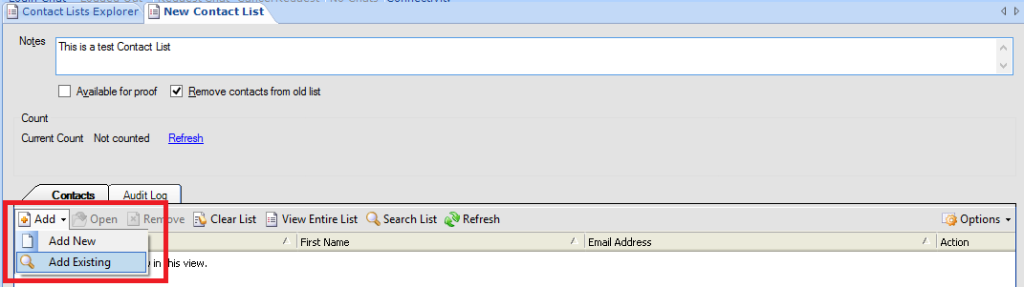







thanks for an amazing blog… How would i go about creating a complex segment? Say all the smiths, whose TOTAL (as in the sum of all opportunities they have) value of closed opportunities is greater than $100?
Hi Paul, thanks!
You can create simple or complex segments by playing with the Data Dictionary (Tables and Fields) and the Advanced Options (Edit Data Set and Edit Group Filters).
If you wanted to create a segment for all “Smith” with closed opptys which revenue is greater than $100, you should add three filters and join/group them as desired.
Filter 1: contacts.last_name equals Smith
Filter 2: opportunities.status_id equals Closed
Filter 3: opportunities.ret_val greater than 100
Luis, thanks for your lighting fast response! I need to clarify my initial question. I was able to create a filter as you mention BUT let me rephrase via an example:
-Contacts can have one or more opportunities.
I would like to get all the SMITH whose SUM of all individual opportunities are greater than $100.
Lets say there are 3 SMITHs with CLOSED opt thus:
PETER SMITH, opt 1: $50, opt 2: $40 (sum is less than $100)
PAUL SMITH, opt 1: $200, opt 2: $140, Opt 3: $200 (sum is more than $100)
RICHARD SMITH, Opt 1: $300 (sum is more than $100)
So, when I run the segment, I would see PAUL and RICHARD because the SUM of their opts adds up to more than $100. PETER would not be in the segment because his opts dont add up to more than $100.
When I tried to include sum(opportunities.ret_val) > 100 in the segment filter, I got an error…
Hope this makes my Q simpler.
BTW, you should publish a book with!! If you do, I´d be the first to buy it!
Tks again
P
Hi Paul,
Yes, to create a filter I don’t think you can use functions (like SUM). But you can go to the “Advanced Options” section and use “Edit Group Filters” for this. Open “Edit Group Filters”, then add a filter like: sum(opportunities.re_val) greater than $100.
If this does not work for you, I would suggest the following workaround: Create a Custom Calculated Field, where you would store the sum of the closed opportunities, and then use that custom field to create the desired filter in the segment.